



Once the appropriate profiles have been setup, the process to respond to adviser referral requests should be quite intuitive. When setup you will automatically be notified when an adviser makes a request by way of an email notification, this email will include a link to open the associated quote within the admin dashboard.
You may also wish to setup a filter on the admin dashboard to give you a list of outstanding referrals. Refer to the Introduction to filters guide for an overview on how to use Filters, a typical filter may look like this:
Once you have expanded an event with an outstanding referral request, you will see a screen like this:
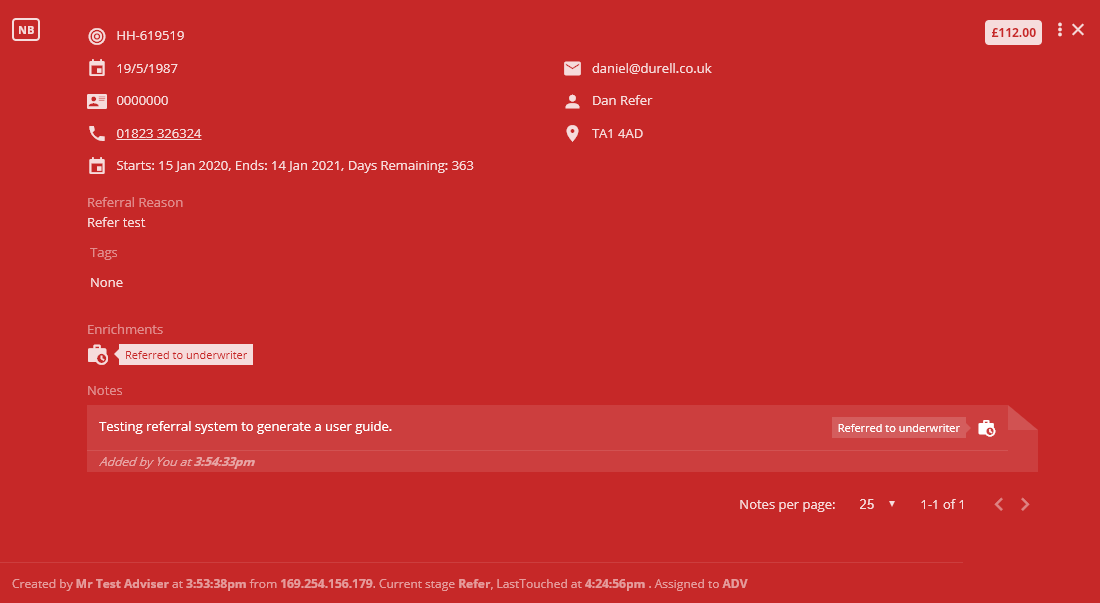
The quote card will display the reason for the referral (here seen as “Refer test”) as well as the note provided by the adviser, you can then use the overflow menu to jump directly to the results page using the View button.
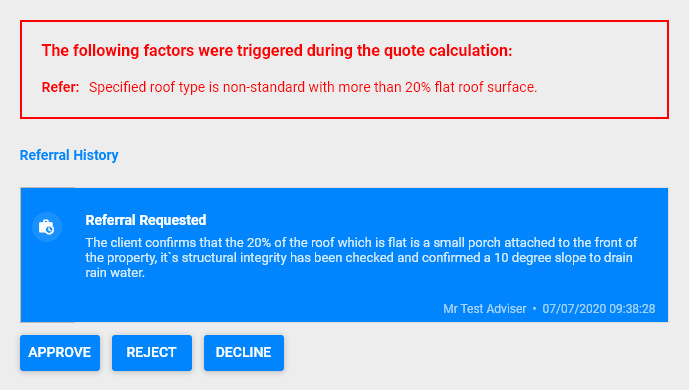
You can then apply any premium loading / endorsements you need to the premium (see guides Using premium override controls and Using endorsement with optional overrides) then respond to the adviser in 3 ways:
Thanks for your feedback!